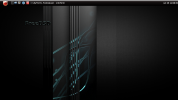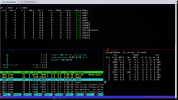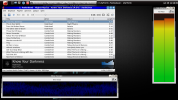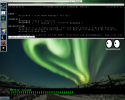Thread for screenshots of BSD style window managers for X11. Common ones are listed below, organized by type.
Floating; Mouse
Window managers that use LGPL can be included here; there's so few: x11-wm/icewm (C++; floating), and x11-wm/lxqt (C++, Qt; floating). There aren't any Apache or MPL window managers in ports, but if they ever become available, they can be included here too.
x11/lumina is a desktop environment, rather than a window manager. Limit screenshots of desktop environments to BSD types used with BSD type window managers.
List the name of the window manager shown. sysutils/neofetch is optionally useful for displaying desktop information in addition within the screenshot. Descriptions and configuration settings are optional.
Let Wayland and exotic windowmanagers/compositors have their own thread, perhaps including x11-servers/xarcan.
Floating; Mouse
- x11-wm/blackbox - C++, developed on FreeBSD
- x11-wm/enlightenment; x11-wm/e16 - C, EFL
- x11-wm/fluxbox - C++, previous fork of blackbox
- x11-wm/jwm - C, Xlib - uses XML for configuration
- x11-wm/twm - C, Xlib
- x11-wm/tvtwm - tvtwm (Tom's Virtual Tab WM) started by the same author as TWM
- x11-wm/vtwm - http://www.vtwm.org/vtwm-family.html
- x11-wm/ctwm - forked from twm; default on NetBSD
- x11-wm/fvwm2 - forked from twm; one version of fvwm2 is used in OpenBSD and likely has an ISC compatible license. The fvwm2 in ports is from a repository that uses GPL, but it can be included here to represent the implementation of fvwm-2.6.9 that is at OpenBSD. fvwm3 is GPL
- x11-wm/bspwm - C, XCB - representative of a tree
- x11-wm/chamfer
- x11-wm/euclid-wm - C - minimalist - keyboard controlled/mouseless
- x11-wm/herbstluftwm - Xlib Glib
- x11-wm/hs-xmonad - Haskell - heavy dependencies
- x11-wm/i3, x11-wm/i3-gaps
- x11-wm/larswm - based on 9wm
- x11-wm/leftwm - Rust
- x11-wm/qtile - Python
- x11-wm/spectrwm - C, XCB, Xlib - inspired by dwm and xmonad; designed to be simpler to configure than dwm, and be light by not having Haskell dependencies like xmonad; previously known as Scrotwm
- x11-wm/antiwm - C - fullscreen - requires compiling C to configure - Ratpoison alternative
- x11-wm/aphelia - C - minimalist single file
- x11-wm/berry - C, Xlib - light, centered on command and hotkey use
- x11-wm/cwm - C - developed on OpenBSD; comes with Xenocara; inspired by evilwm, aewm
- x11-wm/evilwm - based on 9wm
- x11-wm/mcwm - C, XCB - minimalist - inspired by ctwm, tinywm, evilwm; has been in maintenance mode
- x11-wm/phluid - C, imlib2
- x11-wm/tinywm - C, Python - minimalist
- x11-wm/dwm - C - floating/tiling - requires C compiling to configure - minimalist
- x11-wm/echinus - floating/tiling/fullscreen - based on dwm, but has simpler configuration
- x11-wm/rubygem-uh-wm - Ruby - floating/tiling - minimalist
- x11-wm/wmii - floating/tiling
- x11-wm/w9wm - command/mouse driven; functions like command wm, but uses mouse for basic menus, accessing terminal and placing windows; based on 9wm
Window managers that use LGPL can be included here; there's so few: x11-wm/icewm (C++; floating), and x11-wm/lxqt (C++, Qt; floating). There aren't any Apache or MPL window managers in ports, but if they ever become available, they can be included here too.
x11/lumina is a desktop environment, rather than a window manager. Limit screenshots of desktop environments to BSD types used with BSD type window managers.
List the name of the window manager shown. sysutils/neofetch is optionally useful for displaying desktop information in addition within the screenshot. Descriptions and configuration settings are optional.
Let Wayland and exotic windowmanagers/compositors have their own thread, perhaps including x11-servers/xarcan.
Last edited: